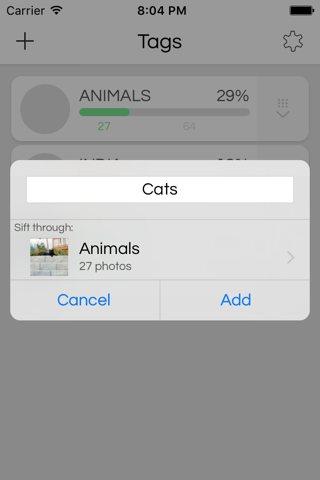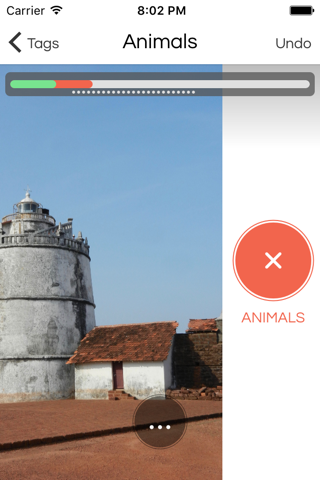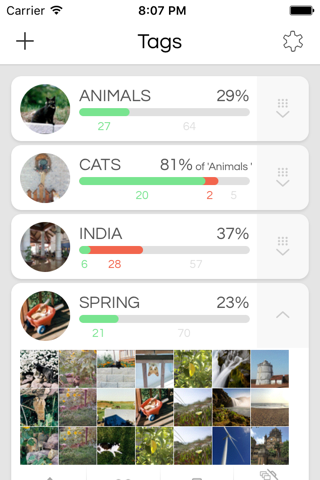
Sifterr - a simple, powerful way to organize your photos.
Create tags, then sift your photos while waiting for an elevator, microwaving your lunch, or waiting for the bus. Your tags appear as albums in Photos, and you can use Sifterr to order prints, delete, share, or favorite all your tagged photos.
CREATE TAGS
Create tags for whatever you might want to search for later:
• things that appear in the photos, like Friends, Cats, or Outdoors
• aesthetic qualities, like Colorful
• criteria that help you organize or clean your library, like Best, For Grandma, or Blurry
Photos can have any number of tags, so a photo of a picnic might be tagged with Friends, Outdoors, and Colorful.
* New in 2.0! * SIFT THROUGH ALBUMS
When you create a new album, select an album to sift through - this allows you to look just at photos in that album instead of your entire photo library. This feature is great for when you get back from vacation and want to figure out which vacation photos to delete, share, or order prints of - just sift the photos in your "Vacation" album!
SIFT YOUR PHOTOS
Select a tag and Sifterr shows you each photo in your library. Swipe right if the tag applies to the photo, swipe left if it does not. Sifterr remembers what photos you have already sifted for each tag, so you can tag a few photos, put down your phone, and pick up where you left off later!
VIEW YOUR PHOTOS
When you create a tag, an album is created for that tag in the Apple Photos app and in any app that shows your photo library. Each photo you sift right is added to the new album. After sifting, you can use any app you like to view, edit, and search using your tags!
* New in 2.0! * ACT ON TAGGED PHOTOS
Once youve finished sifting, you can now take action on all tagged photos right from within Sifterr! Use Sifterr to order prints, to delete unwanted photos, or to choose which photos to share! Or if you come across a photo while sifting, you can act on just that photo - delete it, favorite it, share it, or order it on canvas!